Follow the steps below to create a VIN shortcut on your desktop for easy & quick access to VIN.
This process can be used to create a shortcut to any specific area of VIN, such as the VIN Veterinary Drug Handbook (VVDH): https://www.vin.com/vvdh
To create a VIN shortcut, follow the steps that apply to your device:
Windows
Mac
iPad
iPhone
Android - Chrome
Android - Firefox
Windows
- Go to https://www.vin.com or the VIN area of your choice, such as https://www.vin.com/vvdh or the Drug Dose Calculator: https://www.vin.com/doc/?id=8913032&pid=618
- Resize your browser window so you can see both your browser window and your computer's desktop on the same screen.
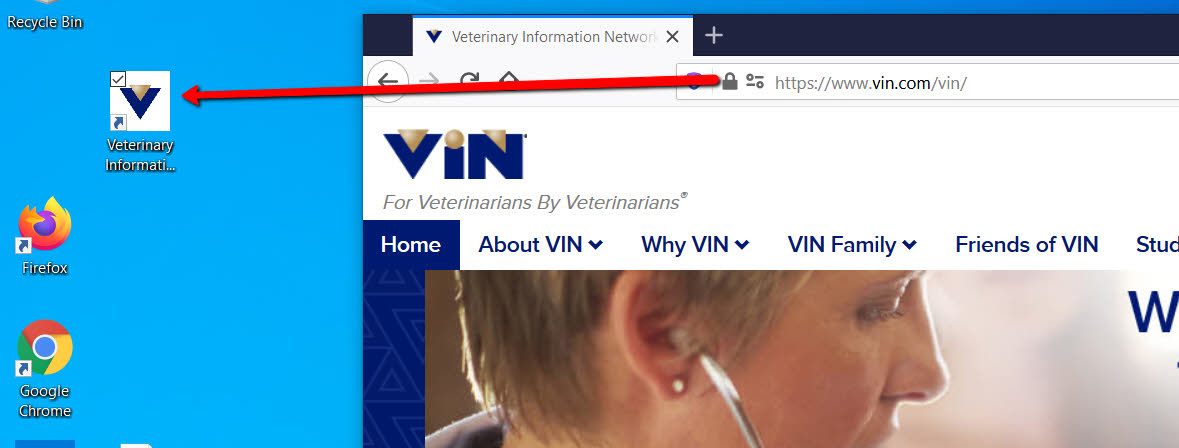
- Click and hold down your mouse button on the VIN icon (the gold triangle in front of the URL) in the address bar.
- While still holding the mouse down, drag the mouse pointer to the desktop and then release the mouse button.
Note: This can be applied to all browsers on Windows; IE11, Chrome, Firefox, Edge. Your browser will sometimes show the browser icon instead of the VIN triangle. You can drag whichever icon appears in front of the URL and it will still create a shortcut for https://www.vin.com.
Back to top
Mac
- Go to https://www.vin.com or the VIN area of your choice, such as https://www.vin.com/vvdh
- Resize the Safari window so you can see both your browser window and your computer's desktop on the same screen.
- Click and hold down your mouse button on the VIN icon and then drag the mouse pointer to the desktop and then release the mouse button.
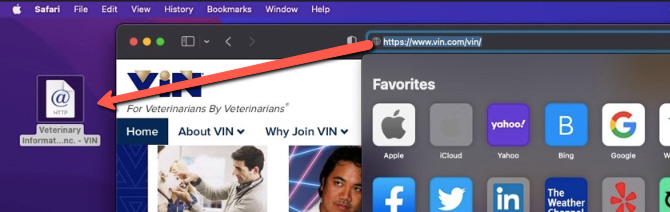
Back to top
iPad
- Tap the Safari icon on your iPad
- When the Safari browser opens, go to https://www.vin.com/ or the VIN area of your choice, such as https://www.vin.com/vvdh
- Tap the small square with arrow icon  next to the URL address field.
next to the URL address field.
- Select 'Add to Home Screen' from the drop-down choices.
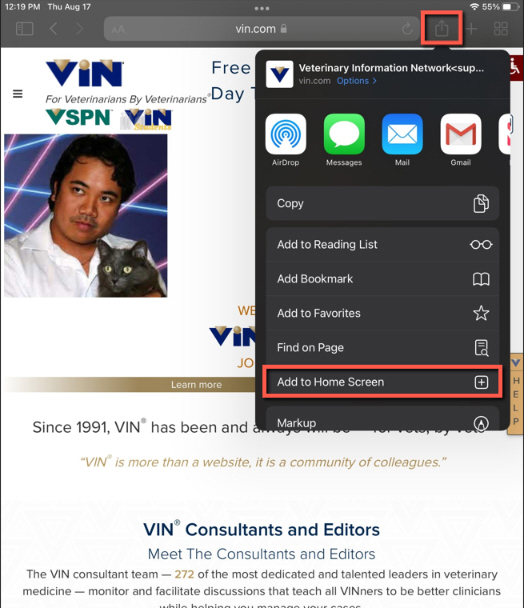
- You can edit the name for the shortcut and then select the 'Add' button.
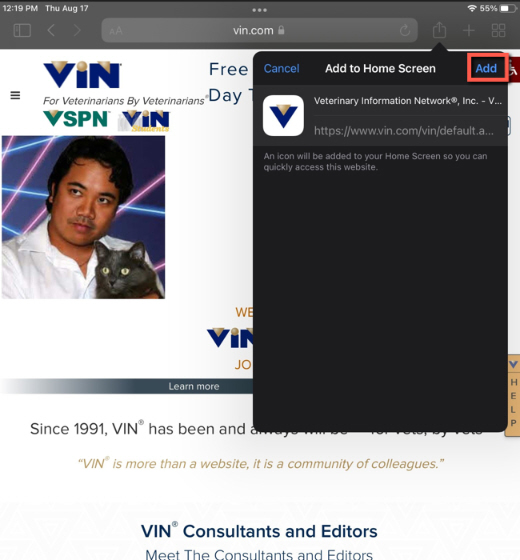
- You should see an icon for VIN when you return to the iPad home screen. From now on you can tap the new shortcut to go directly to VIN.
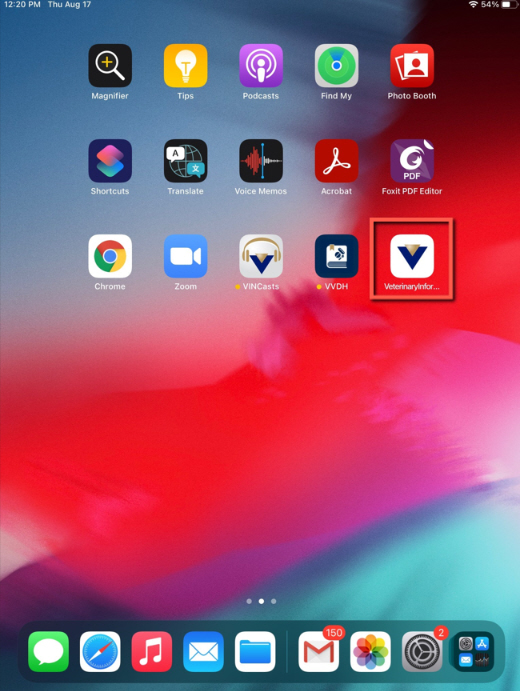
Back to top
iPhone
VIN mobile makes browsing easier on the iPhone's smaller screen.
- Tap the Safari icon on your iPhone
- Go to https://www.vin.com or the VIN area of your choice, such as https://www.vin.com/vvdh
- Tap the small square  with arrow in the middle of the bottom toolbar.
with arrow in the middle of the bottom toolbar.
- Select 'Add to Home Screen' from the menu.
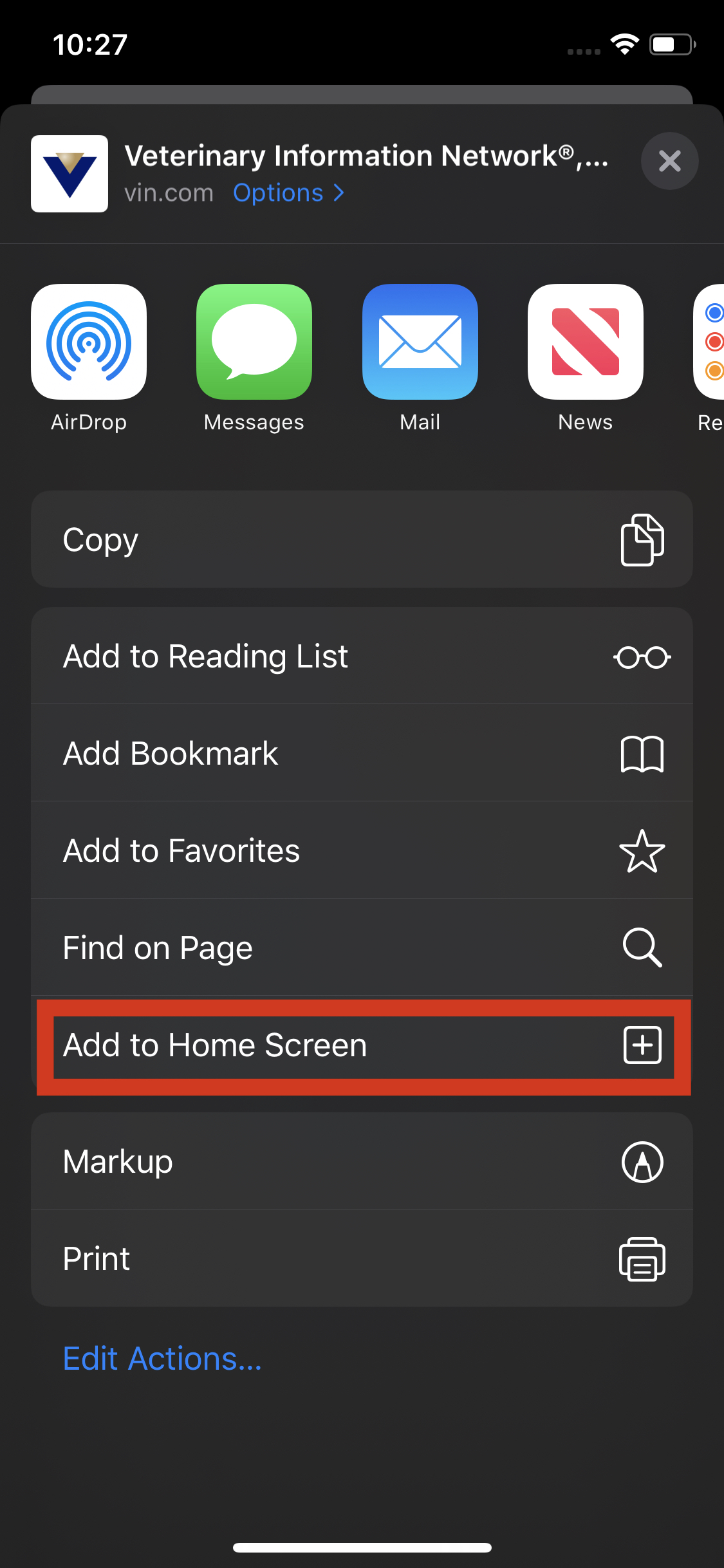
- You can edit the name for the shortcut and then select the 'Add' button
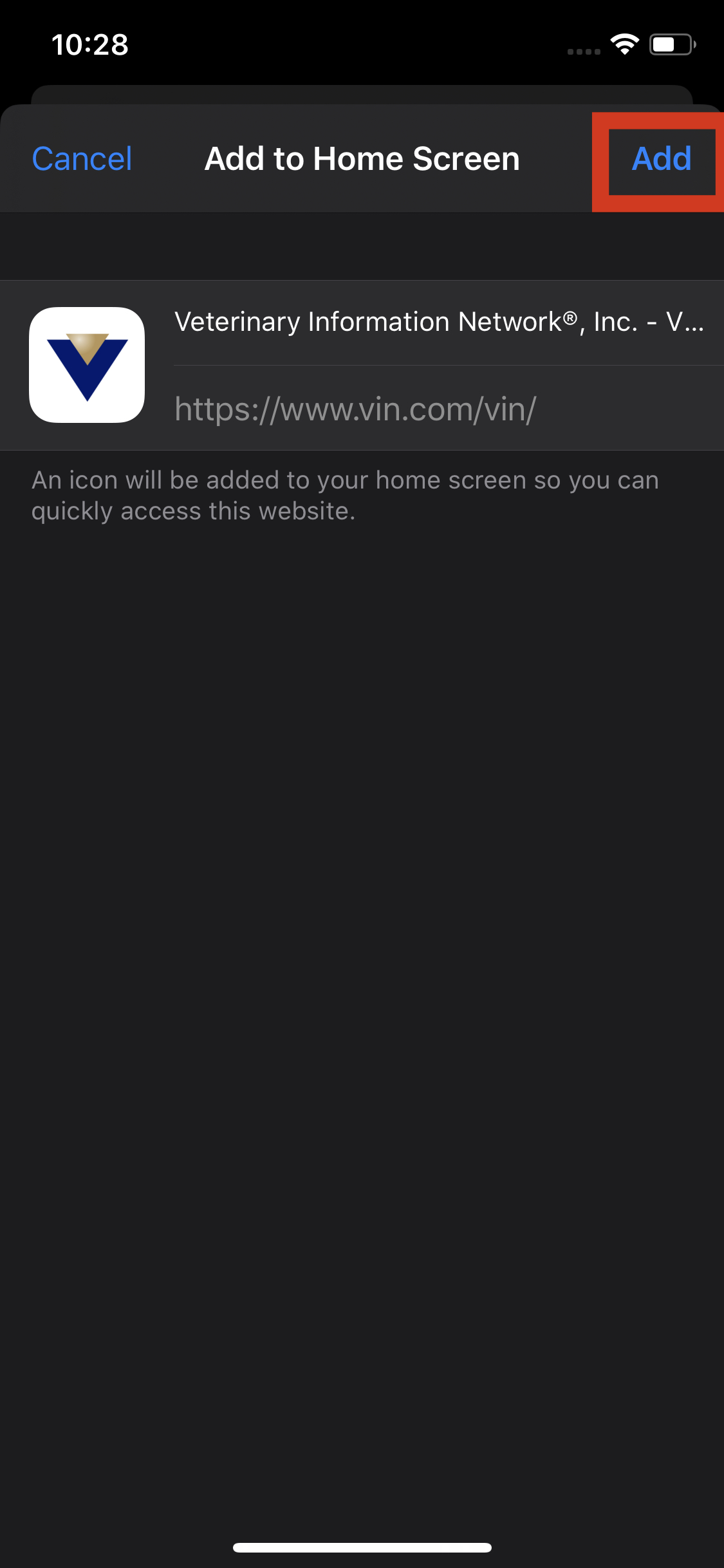
- You should see an icon for VIN mobile when you return to your home screen. You can now use this shortcut to open VIN mobile for easier VIN access on your iPhone.
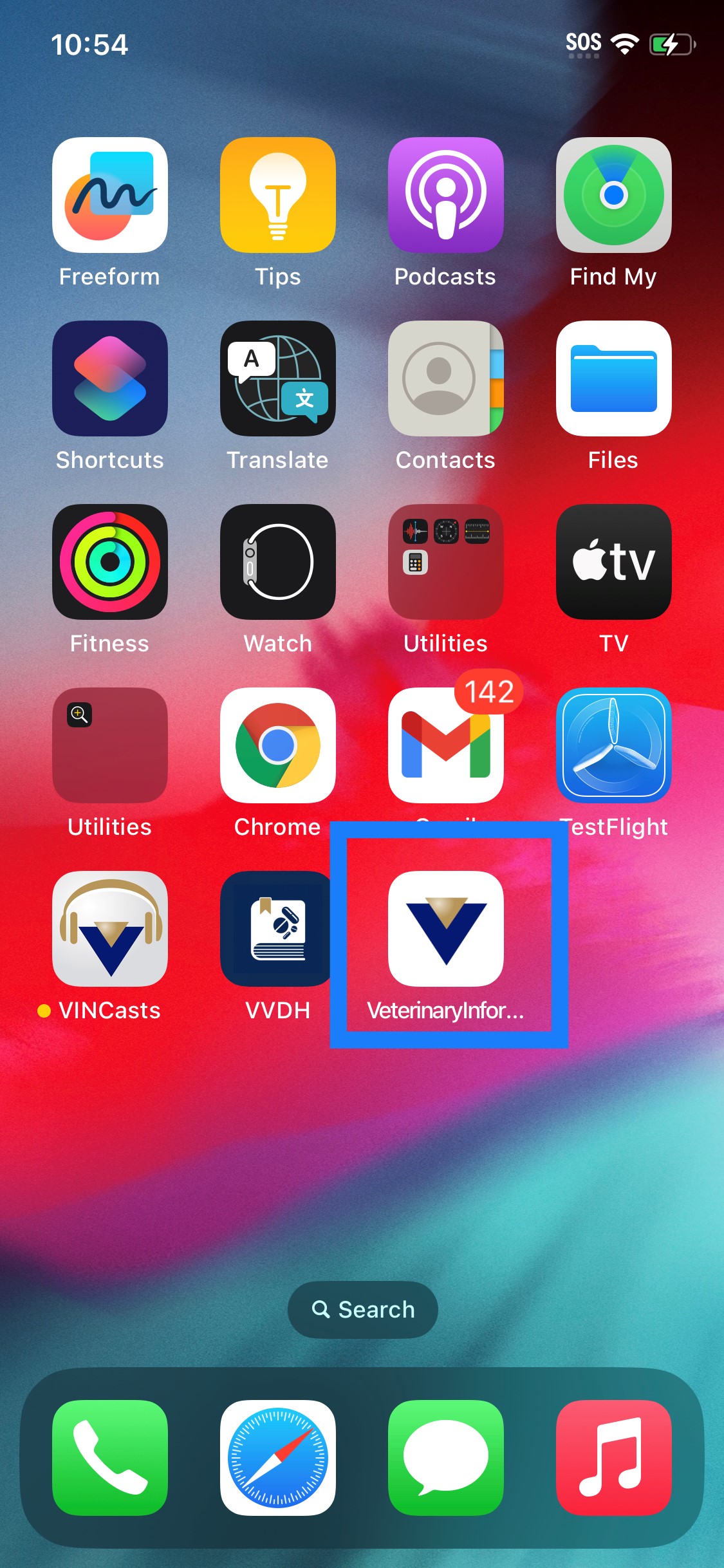
Back to top
Android - Chrome
VIN mobile makes browsing easier if you are using an Android phone.
- Tap the Chrome icon on your phone to open the browser
- Go to https://www.vin.com or the VIN area of your choice, such as https://www.vin.com/vvdh
- Tap the menu button on your device to open the Chrome menu
- Choose the 'Add to Home Screen' option.
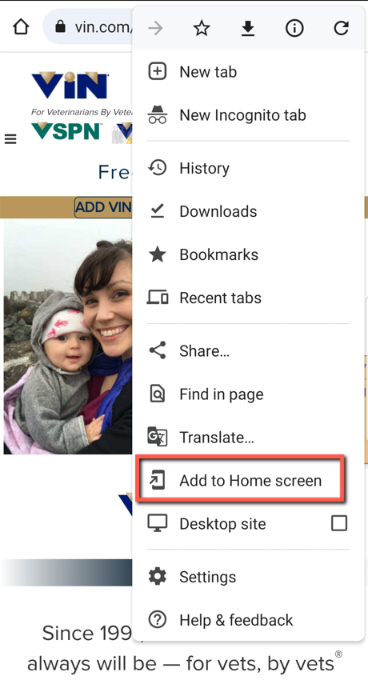
- On the 'Add to Home Screen' pop up select 'Add'.
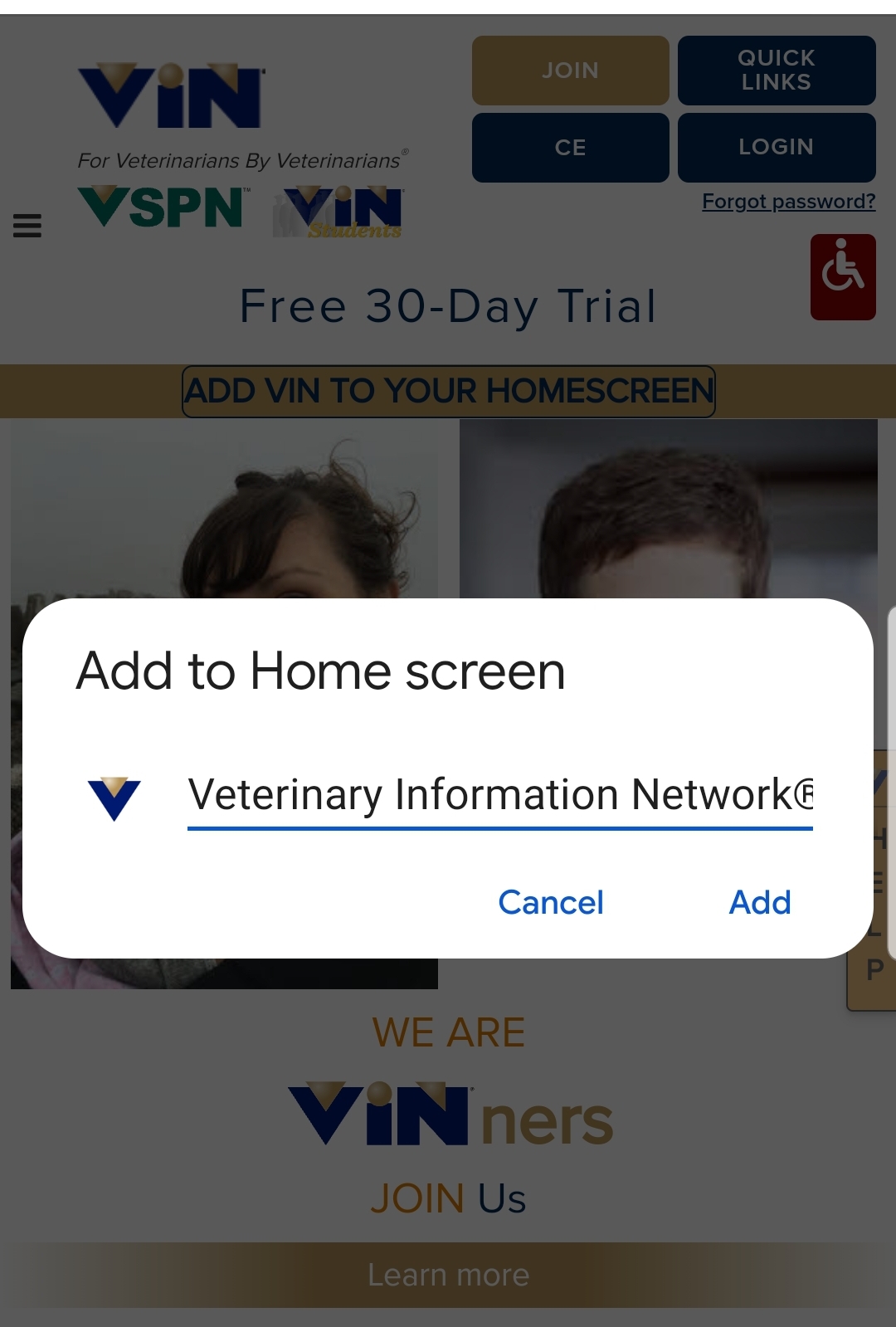
- On the 'Add to Home Screen' confirmation pop up select 'Add'.
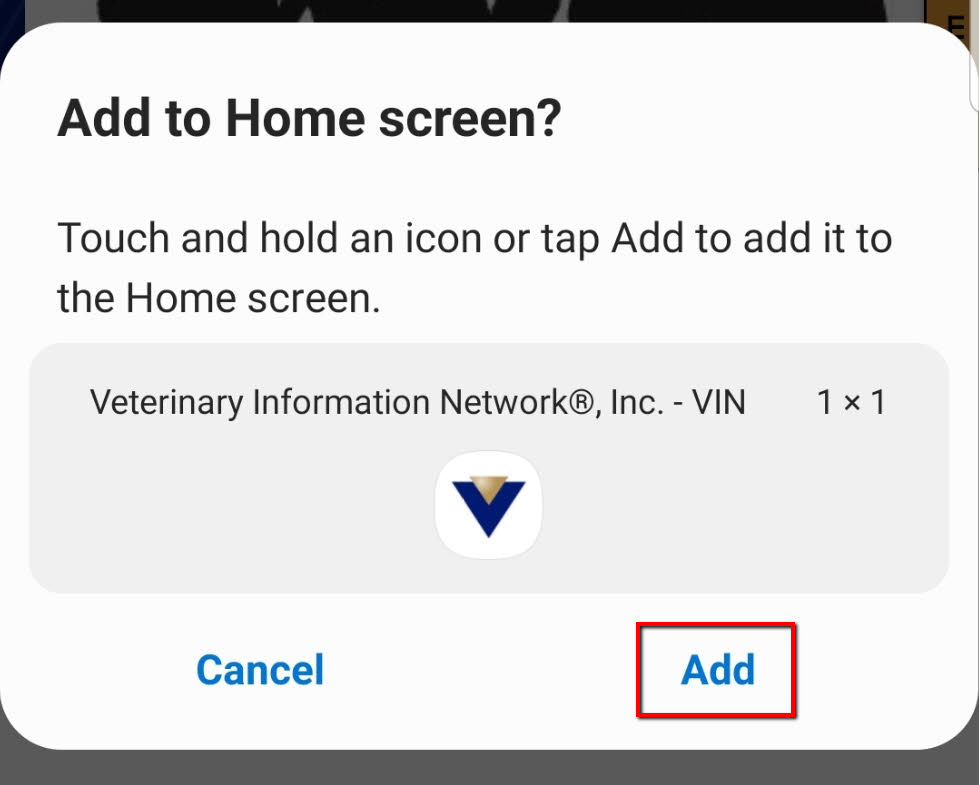
- You should see an icon for the VIN front page on the home screen of your Android device
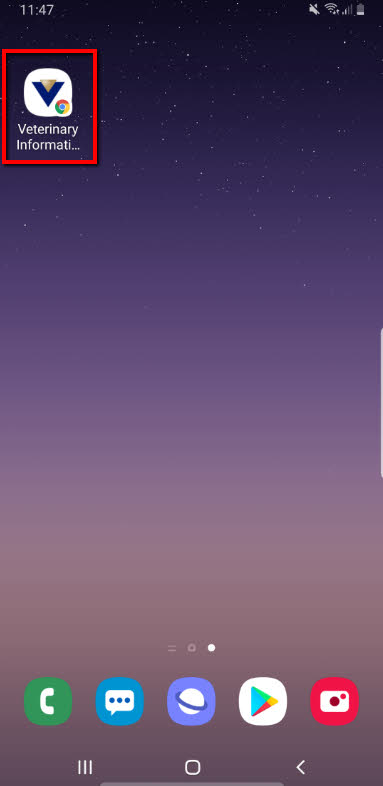
Back to top
Android - Firefox
VIN mobile makes browsing easier if you are using an Android phone.
- Tap the Firefox icon on your phone to open the browser
- Go to https://www.vin.com or the VIN area of your choice, such as https://www.vin.com/vvdh
- Tap the menu button on your device to open the Firefox menu
- Select 'Add to Home screen'.
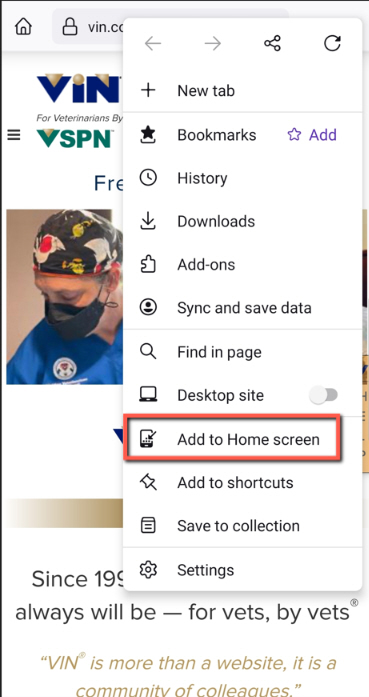
- Select 'Add' on the 'Add Home screen' pop up box.

- Choose 'Add' on the 'Add to Home Screen?' Pop up box.
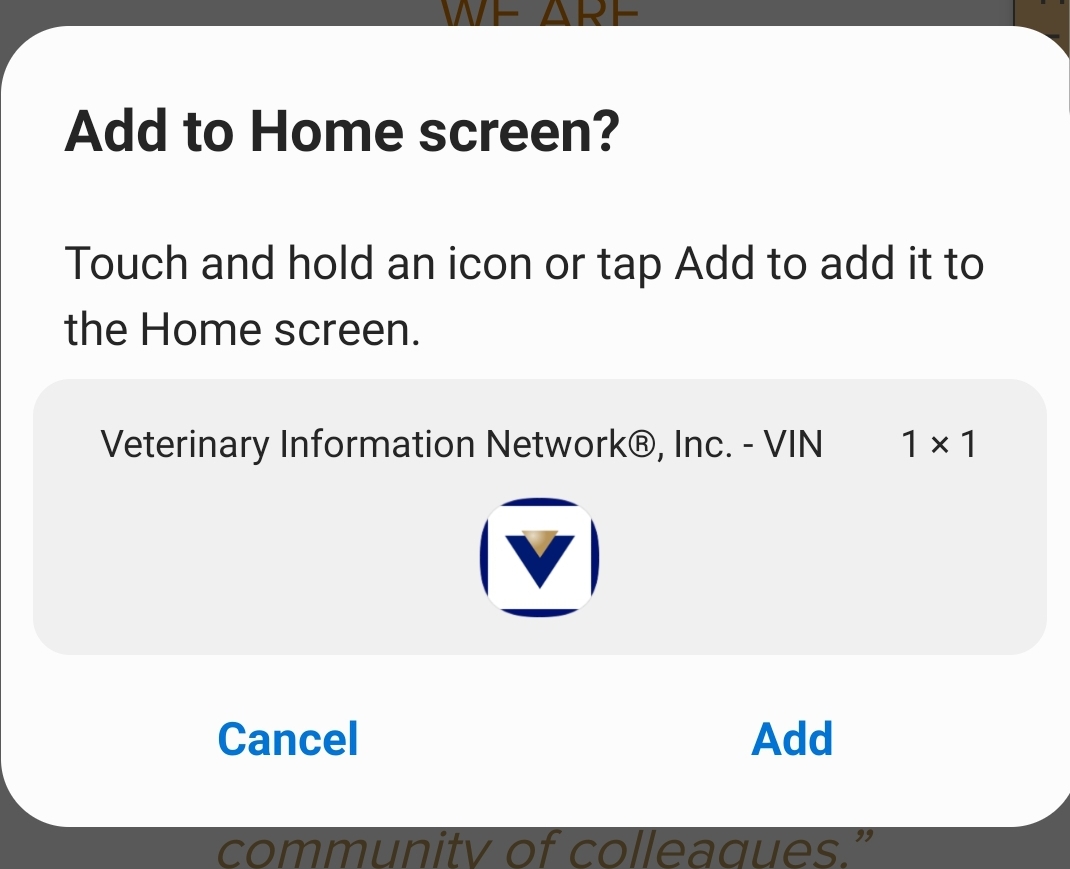
- You should see an icon for the VIN front page on the home screen of your device.
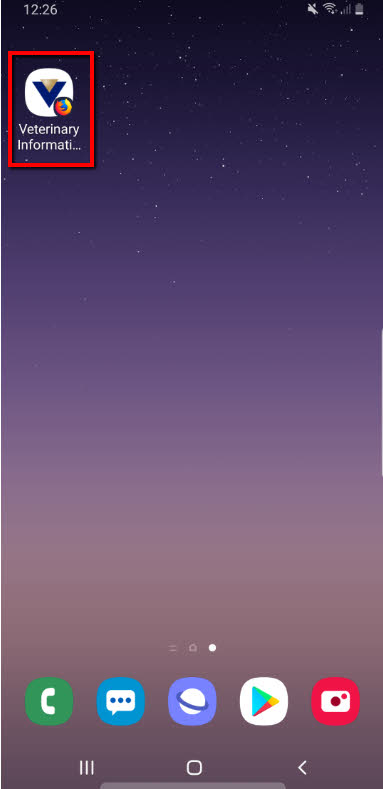
Back to top