VIN and many other sites use a programming language called JavaScript to enhance your experience. To enable your computer to understand JavaScript, please follow the steps that apply to your browser:
Internet Explorer
Firefox
Google Chrome
Safari
Internet Explorer (IE)
Internet Explorer 7, 8, 9 & 10
Note To allow scripting on VIN only and leave scripting disabled in the Internet zone, add VIN.com to the Trusted sites zone.
- On the Internet Explorer Tools menu, click Internet Options, and then click the Security tab.
- Click Custom Level.
- In the Security Settings – Internet Zone dialog box, scroll down to the Scripting section.
- Click Enable for Active Scripting.
For more Internet Explorer help and support, go to Microsoft Internet Explorer Support.
Mozilla Firefox
- Click on Tools from the main menu, and then select Add-ons.
- If you have the Firefox button instead of the main menu, click on the down arrow and select Add-ons.
- From the Add-ons Manager window, select Plugins
- Locate Java in the list of add-ons and open the drop down menu to the far right of the line.
- Select Always Activate.
- Close the window.
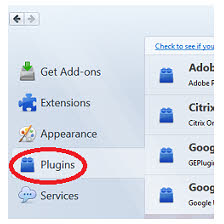
For more Firefox help and support, go to Mozilla Firefox Support.
Google Chrome
- Type Chrome://plugins into the address/search bar.
- Look for Java in the list of plugins (if the Disable link appears, Java is already enabled)
- Click on the Enable link (if available)
- (Optional) Check the Always allowed box to stop additional Chrome warnings when running Java content.

For more Chrome help and support, go to Google Chrome Support.
Safari
- On the Safari settings icon, click Preferences.
- Click the Security icon.
- Select Enable JavaScript under Web content.
Safari for Mac:
- Select Safari from the top menu and click Preferences.
- Click on Security icon.
- Select Enable JavaScript next to Web content.
For more Safari help and support, go to Apple Safari Support.
Security settings: Add VIN to trusted sites zone
Internet Explorer (IE)
This information applies to Internet Explorer 6, 7, & 8.
- Click the Start button.
- Select Internet Explorer.
- Click the Tools button.
- Click Internet Options.
- Click the Security tab.
- Click Trusted sites zone.
- Click Sites button.
- In the Add this website to the zone field, enter https://beta.vin.com.
- Click Add.
- Click Close
- Click OK.