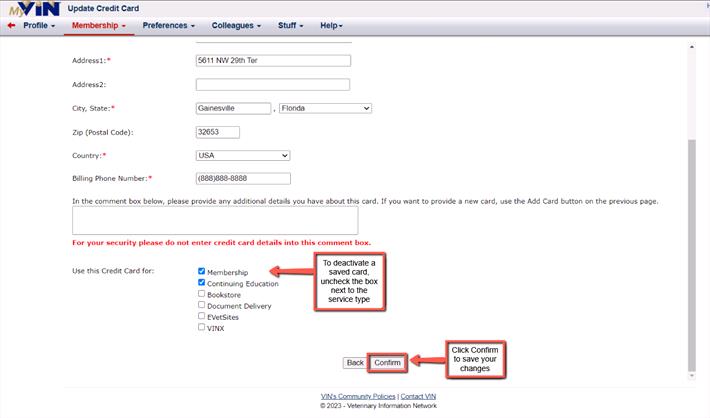You can use MyVIN/MyVSPN to manage your billing information any time.
- Log in.
- Click on MyVIN/MyVSPN from the main navigation bar at the top of the page.
- Click Membership and choose Update Credit Card.
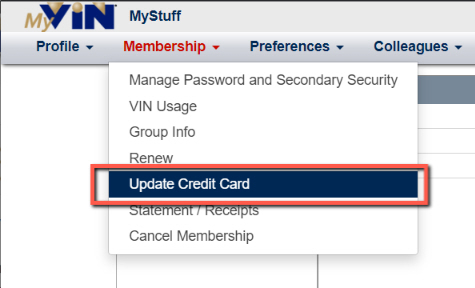
Review the credit card(s) on file in your record.
- To add a new credit card click Add New Card.
- To update or deactivate a saved credit card, click the Edit Card button next to the card you wish to update.
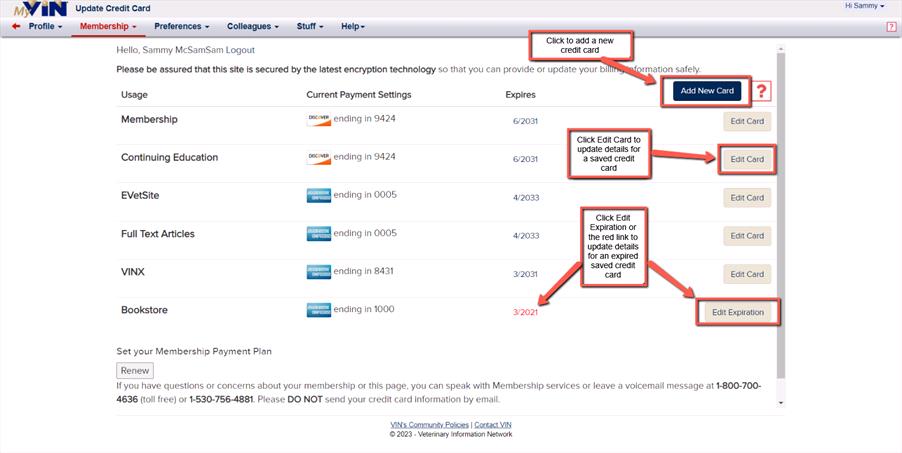
In the Edit Existing Credit Card screen, you can provide a new expiration date or billing address for the card by typing in the corresponding fields. Please be sure to provide the information as it appears on your credit card and/or billing statement.
- To deactivate the card, uncheck the services (at the bottom of the screen) you no longer wish to pay for with this card.
- To save your changes, click Confirm.
After you've added or deactivated a credit card, you will receive a confirmation email at the preferred email address on file in your record.